1. To convert any object into editable poly follow second method instead of first method:
First Method:
If you right-click on the object in the modifier stack and choose
Convert to Editable Poly from the shortcut menu displayed, the object in the
modifier stack is replaced by Edit Poly and you cannot go back to the object
level to modify the basic parameters of the object at a later stage of modeling
, see Figure 1.
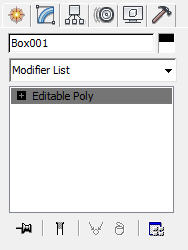 |
| Figure 1 |
Second Method: If you select the Edit Poly
option from the Modifier List in the Modify tab; the Edit Poly modifier is
applied above the object in the modifier stack. By doing so, you can go back to
the object level and modify basic parameters of the object at any stage of
modeling, see Figure 2.
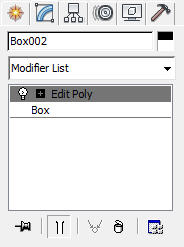 |
| Figure 2 |
2. Use Raytraced Shadows option from the General Parameters
rollout for good quality shadows. Also, use grey shade in color swatch of
Shadow Parameters rollout for realistic shadows, see Figures 3 & 4.
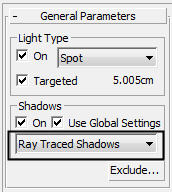 |
| Figure 3 |
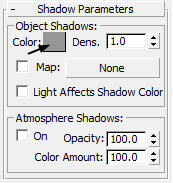 |
| Figure 4 |
3. To
avoid reflection of light used in the scene on the objects such as glass,
mirror, use Exclude option in the General Parameters rollout to exclude these objects from the light, see
Figure 5.
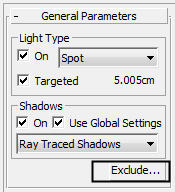 |
| Figure 5 |
4. Use hdr
panoramic image as a background environment image to achieve 3D effect.
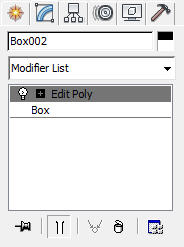
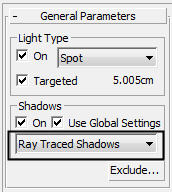
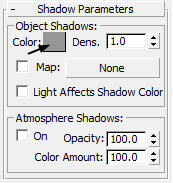
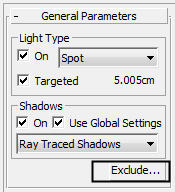
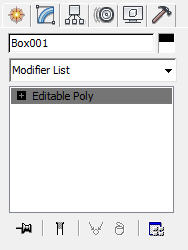
No comments:
Post a Comment