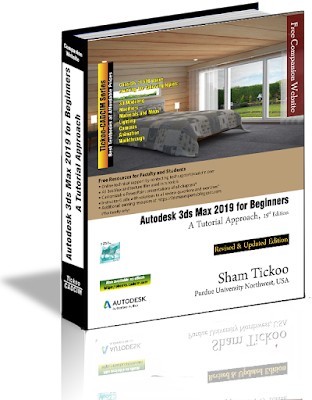Chamfer Modifier Improvement:
-
Fixed weight chamfer for consistent chamfer width
-
Weighted chamfer allows chamfer to be controlled on per edge basis
-
End Point bias that has the ability to move the endpoint towards the next edge
-
Depth
parameter varies in-between values 1 to -0.5 that helps to create a
rounded edge, straight edge, and inverted curve chamfer profiles
-
Presets can be created to save default and customized settings
Revit Import Improvement:
-
New Combine By option in the Import Settings dialogue box allows combining multiple objects at the time of importing Revit files
-
You can also import Revit 2017, 2018, 2019 files into 3ds Max 2020 without upgrading them
The Import Settings dialogue box OSL Maps (Open Shading Language)Added in 3ds Max 2019Improvement in 2020
New shaders added likeColo Space: Converts RGB/HSV/YIQ/XYZ/XYY
Falloff: Generates a value from white to black based on the angular fall off of the face normals.
Tri-tone (Color): Color corrects an input color using highlights/midtones/shadows.
Color key: Used for rough green/blue screen keying. Also, can do simple edge cutoffs in UV space and apply a garbage mask if required and so on.
Preview Animation
Preview animation allows you to test your animation and make sure that everything is working properly before the final render. - 1.5-3 times faster Preview animation creation on local drives.
- Output file name matches the 3ds max scene.
- By default, high quality (100% output resolution) is now on in Per-View presets drop-down.
- Default Quality setting changed from 16 to 1 in Image Quality drop-down and its upper value is limited to 20.
- Enhancements in 3ds Max 2020.1 updateHotkey Editor:Using the new Hotkey Editor, it is easy to view and change existing keyboard shortcuts as well as save and load custom hotkey sets.New Default Hotkey dialogue box
You can search Action by keywords or Hotkeys in the search text boxYou can change and save the shortcut keys in Hotkey Editor dialogue box
To order this Autodesk 3ds Max 2020 book, please visit the following links:
Autodesk 3ds Max 2020: A Comprehensive Guide, 20th Edition:- https://www.cadcim.com/autodesk-3ds-max-2020-a-comprehensive-guideBuy Textbook on Amazon:- https://www.amazon.com/Autodesk-3ds-Max-2020-Comprehensive/dp/1640570632/For More Information Visit:- https://www.cadcim.com/Follow us@twitter https://twitter.com/cadcimtechLike our page: https://www.facebook.com/cadcim/E-Mail us at sales@cadcim.com
Click the Like button below to stay updated !